xCluster deployment
Using an xCluster deployment, you can use unidirectional (master-follower) or bidirectional (multi-master) asynchronous replication between two universes (aka data centers).
For information on xCluster deployment architecture and replication scenarios, see xCluster replication.
Set up universes
You can create source and target universes as follows:
- Create the yugabyte-source universe by following the procedure from Manual deployment.
- Create tables for the APIs being used by the source universe.
- Create the yugabyte-target universe by following the procedure from Manual deployment.
- Create tables for the APIs being used by the target universe. These should be the same tables as you created for the source universe.
- Proceed to setting up unidirectional or bidirectional replication.
If you already have existing data in your tables, follow the bootstrap process described in Bootstrap a target universe.
Set up unidirectional replication
After you created the required tables, you can set up unidirectional replication as follows:
-
Look up the source universe UUID and the table IDs for the two tables and the index table:
-
To find a universe's UUID, check
http://yb-master-ip:7000/varzfor--cluster_uuid. If it is not available in this location, check the same field in the universe configuration. -
To find a table ID, execute the following command as an admin user:
./bin/yb-admin -master_addresses <source master ips comma separated> list_tables include_table_idThe preceding command lists all the tables, including system tables. To locate a specific table, you can add
grep, as follows:./bin/yb-admin -master_addresses <source master ips comma separated> list_tables include_table_id | grep table_name
-
-
Run the following
yb-adminsetup_universe_replicationcommand from the YugabyteDB home directory in the source universe:./bin/yb-admin \ -master_addresses <target_universe_master_addresses> \ setup_universe_replication <source_universe_UUID>_<replication_stream_name> \ <source_universe_master_addresses> \ <table_id>,[<table_id>..]For example:
./bin/yb-admin \ -master_addresses 127.0.0.11:7100,127.0.0.12:7100,127.0.0.13:7100 \ setup_universe_replication e260b8b6-e89f-4505-bb8e-b31f74aa29f3_xClusterSetup1 \ 127.0.0.1:7100,127.0.0.2:7100,127.0.0.3:7100 \ 000030a5000030008000000000004000,000030a5000030008000000000004005,dfef757c415c4b2cacc9315b8acb539a
The preceding command contains three table IDs: the first two are YSQL for the base table and index, and the third is the YCQL table. Make sure that all master addresses for source and target universes are specified in the command.
If you need to set up bidirectional replication, see instructions provided in Set up bidirectional replication. Otherwise, proceed to Load data into the source universe.
Set up bidirectional replication
To set up bidirectional replication, repeat the procedure described in Set up unidirectional replication applying the steps to the yugabyte-target universe. You need to set up each yugabyte-source to consume data from yugabyte-target.
When completed, proceed to Load data.
Load data into the source universe
After you have set up replication, load data into the source universe, as follows:
-
Download the YugabyteDB workload generator JAR file
yb-sample-apps.jarfrom GitHub. -
Start loading data into yugabyte-source by following examples for YSQL or YCQL:
-
YSQL:
java -jar yb-sample-apps.jar --workload SqlSecondaryIndex --nodes 127.0.0.1:5433 -
YCQL:
java -jar yb-sample-apps.jar --workload CassandraBatchKeyValue --nodes 127.0.0.1:9042
Note that the IP address needs to correspond to the IP of any T-Servers in the universe.
-
-
For bidirectional replication, repeat the preceding step in the yugabyte-target universe.
When completed, proceed to Verify replication.
Verify replication
You can verify replication by stopping the workload and then using the COUNT(*) function on the yugabyte-target to yugabyte-source match.
Unidirectional replication
For unidirectional replication, connect to the yugabyte-target universe using the YSQL shell (ysqlsh) or the YCQL shell (ycqlsh), and confirm that you can see the expected records.
Bidirectional replication
For bidirectional replication, repeat the procedure described in Unidirectional replication, but reverse the source and destination information, as follows:
- Run
yb-admin setup_universe_replicationon the yugabyte-target universe, pointing to yugabyte-source. - Use the workload generator to start loading data into the yugabyte-target universe.
- Verify replication from yugabyte-target to yugabyte-source.
To avoid primary key conflict errors, keep the key ranges for the two universes separate. This is done automatically by the applications included in the yb-sample-apps.jar.
Replication lag
Replication lag is computed at the tablet level as follows:
replication lag = hybrid_clock_time - last_read_hybrid_time
hybrid_clock_time is the hybrid clock timestamp on the source's tablet-server, and last_read_hybrid_time is the hybrid clock timestamp of the latest record pulled from the source.
To obtain information about the overall maximum lag, you should check /metrics or /prometheus-metrics for async_replication_sent_lag_micros or async_replication_committed_lag_micros and take the maximum of these values across each source's T-Server. For information on how to set up the node exporter and Prometheus manually, see Prometheus integration.
Replication status
You can use yb-admin to return the current replication status. The get_replication_status command returns the replication status for all consumer-side replication streams. An empty errors field means the replication stream is healthy.
./bin/yb-admin \
-master_addresses 127.0.0.1:7000,127.0.0.2:7000,127.0.0.3:7000 \
get_replication_status
statuses {
table_id: "03ee1455f2134d5b914dd499ccad4377"
stream_id: "53441ad2dd9f4e44a76dccab74d0a2ac"
errors {
error: REPLICATION_MISSING_OP_ID
error_detail: "Unable to find expected op id on the producer"
}
}
Set up replication with TLS
The setup process depends on whether the source and target universes have the same certificates.
If both universes use the same certificates, run yb-admin setup_universe_replication and include the -certs_dir_name flag. Setting that to the target universe's certificate directory will make replication use those certificates for connecting to both universes.
Consider the following example:
./bin/yb-admin -master_addresses 127.0.0.11:7100,127.0.0.12:7100,127.0.0.13:7100 \
-certs_dir_name /home/yugabyte/yugabyte-tls-config \
setup_universe_replication e260b8b6-e89f-4505-bb8e-b31f74aa29f3_xClusterSetup1 \
127.0.0.1:7100,127.0.0.2:7100,127.0.0.3:7100 \
000030a5000030008000000000004000,000030a5000030008000000000004005,dfef757c415c4b2cacc9315b8acb539a
When universes use different certificates, you need to store the certificates for the source universe on the target universe, as follows:
-
Ensure that
use_node_to_node_encryptionis set totrueon all masters and t-servers on both the source and target. -
For each master and t-server on the target universe, set the gflag
certs_for_cdc_dirto the parent directory where you want to store all the source universe's certificates for replication. -
Find the certificate authority file used by the source universe (
ca.crt). This should be stored within the [--certs_dir]/preview/reference/configuration/yb-master/#certs-dir. -
Copy this file to each node on the target. It needs to be copied to a directory named
<certs_for_cdc_dir>/<source_universe_uuid>.For example, if you previously set
certs_for_cdc_dir=/home/yugabyte/yugabyte_producer_certs, and the source universe's ID is00000000-1111-2222-3333-444444444444, then you would need to copy the certificate file to/home/yugabyte/yugabyte_producer_certs/00000000-1111-2222-3333-444444444444/ca.crt. -
Set up replication using
yb-admin setup_universe_replication, making sure to also set the-certs_dir_nameflag to the directory with the target universe's certificates (this should be different from the directory used in the previous steps).For example, if you have the target universe's certificates in
/home/yugabyte/yugabyte-tls-config, then you would run the following:./bin/yb-admin -master_addresses 127.0.0.11:7100,127.0.0.12:7100,127.0.0.13:7100 \ -certs_dir_name /home/yugabyte/yugabyte-tls-config \ setup_universe_replication 00000000-1111-2222-3333-444444444444_xClusterSetup1 \ 127.0.0.1:7100,127.0.0.2:7100,127.0.0.3:7100 \ 000030a5000030008000000000004000,000030a5000030008000000000004005,dfef757c415c4b2cacc9315b8acb539a
Set up replication with geo-partitioning
You start by creating a source and a target universe with the same configurations (the same regions and zones), as follows:
-
Regions: EU(Paris), Asia Pacific(Mumbai), US West(Oregon)
-
Zones: eu-west-3a, ap-south-1a, us-west-2a
./bin/yb-ctl --rf 3 create --placement_info "cloud1.region1.zone1,cloud2.region2.zone2,cloud3.region3.zone3"Consider the following example:
./bin/yb-ctl --rf 3 create --placement_info "aws.us-west-2.us-west-2a,aws.ap-south-1.ap-south-1a,aws.eu-west-3.eu-west-3a"
Create tables, tablespaces, and partition tables at both the source and target universes, as per the following example:
-
Main table: transactions
-
Tablespaces: eu_ts, ap_ts, us_ts
-
Partition tables: transactions_eu, transactions_in, transactions_us
CREATE TABLE transactions ( user_id INTEGER NOT NULL, account_id INTEGER NOT NULL, geo_partition VARCHAR, amount NUMERIC NOT NULL, created_at TIMESTAMP DEFAULT NOW() ) PARTITION BY LIST (geo_partition); CREATE TABLESPACE eu_ts WITH( replica_placement='{"num_replicas": 1, "placement_blocks": [{"cloud": "aws", "region": "eu-west-3","zone":"eu-west-3a", "min_num_replicas":1}]}'); CREATE TABLESPACE us_ts WITH( replica_placement='{"num_replicas": 1, "placement_blocks": [{"cloud": "aws", "region": "us-west-2","zone":"us-west-2a", "min_num_replicas":1}]}'); CREATE TABLESPACE ap_ts WITH( replica_placement='{"num_replicas": 1, "placement_blocks": [{"cloud": "aws", "region": "ap-south-1","zone":"ap-south-1a", "min_num_replicas":1}]}'); CREATE TABLE transactions_eu PARTITION OF transactions (user_id, account_id, geo_partition, amount, created_at, PRIMARY KEY (user_id HASH, account_id, geo_partition)) FOR VALUES IN ('EU') TABLESPACE eu_ts; CREATE TABLE transactions_in PARTITION OF transactions (user_id, account_id, geo_partition, amount, created_at, PRIMARY KEY (user_id HASH, account_id, geo_partition)) FOR VALUES IN ('IN') TABLESPACE ap_ts; CREATE TABLE transactions_us PARTITION OF transactions (user_id, account_id, geo_partition, amount, created_at, PRIMARY KEY (user_id HASH, account_id, geo_partition)) DEFAULT TABLESPACE us_ts;
To create unidirectional replication, perform the following:
-
Collect partition table UUIDs from the source universe (partition tables, transactions_eu, transactions_in, transactions_us) by navigating to Tables in the Admin UI available at 127.0.0.1:7000. These UUIDs are to be used while setting up replication.
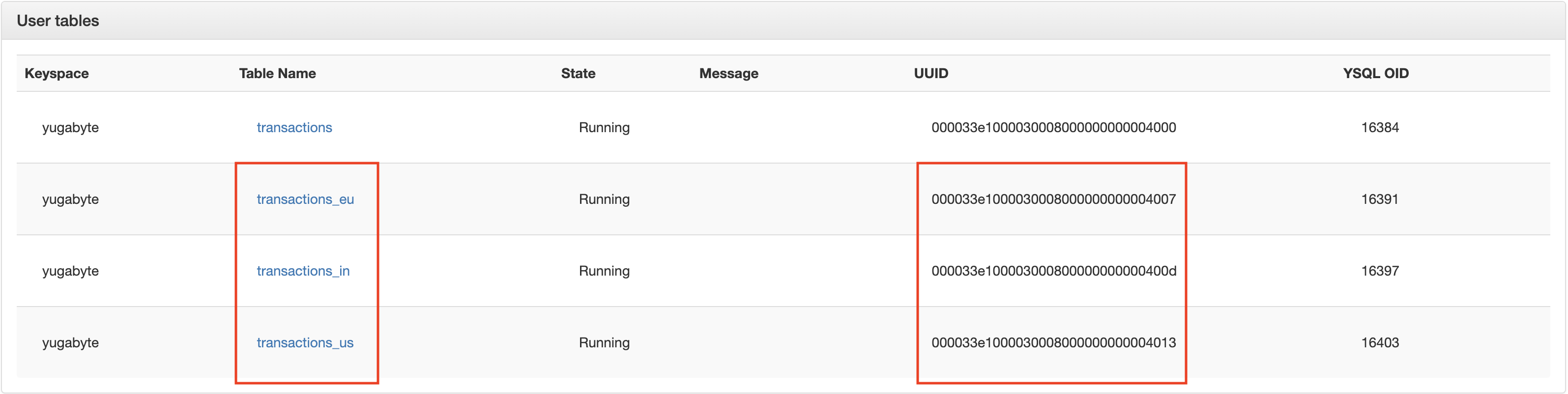
-
Run the replication setup command for the source universe, as follows:
./bin/yb-admin -master_addresses <consumer_master_addresses> \ setup_universe_replication <source_universe_UUID>_<replication_stream_name> \ <producer_master_addresses> <comma_separated_table_ids>Consider the following example:
./bin/yb-admin -master_addresses 127.0.0.11:7100,127.0.0.12:7100,127.0.0.13:7100 \ setup_universe_replication 00000000-1111-2222-3333-444444444444_xClusterSetup1 \ 127.0.0.1:7100,127.0.0.2:7100,127.0.0.3:7100 \ 000033e1000030008000000000004007,000033e100003000800000000000400d,000033e1000030008000000000004013 -
Optionally, if you have access to YugabyteDB Anywhere, you can observe the replication setup (
xClusterSetup1) by navigating to Replication on the source and target universe.
Set up xCluster replication in Kubernetes
In the Kubernetes environment, you can set up a pod to pod connectivity, as follows:
-
Create a source and a target universe.
-
Create tables in both universes, as follows:
-
Execute the following commands for the source universe:
kubectl exec -it -n <source_universe_namespace> -t <source_universe_master_leader> -c <source_universe_container> -- bash /home/yugabyte/bin/ysqlsh -h <source_universe_yqlserver> create table queryConsider the following example:
kubectl exec -it -n xcluster-source -t yb-master-2 -c yb-master -- bash /home/yugabyte/bin/ysqlsh -h yb-tserver-1.yb-tservers.xcluster-source create table employees(id int primary key, name text); -
Execute the following commands for the target universe:
kubectl exec -it -n <target_universe_namespace> -t <target_universe_master_leader> -c <target_universe_container> -- bash /home/yugabyte/bin/ysqlsh -h <target_universe_yqlserver> create table queryConsider the following example:
kubectl exec -it -n xcluster-target -t yb-master-2 -c yb-master -- bash /home/yugabyte/bin/ysqlsh -h yb-tserver-1.yb-tservers.xcluster-target create table employees(id int primary key, name text);
-
-
Collect table UUIDs by navigating to Tables in the Admin UI available at 127.0.0.1:7000. These UUIDs are to be used while setting up replication.
-
Set up replication from the source universe by executing the following command on the source universe:
kubectl exec -it -n <source_universe_namespace> -t <source_universe_master_leader> -c \ <source_universe_container> -- bash -c "/home/yugabyte/bin/yb-admin -master_addresses \ <target_universe_master_addresses> setup_universe_replication \ <source_universe_UUID>_<replication_stream_name> <source_universe_master_addresses> \ <comma_separated_table_ids>"Consider the following example:
kubectl exec -it -n xcluster-source -t yb-master-2 -c yb-master -- bash -c \ "/home/yugabyte/bin/yb-admin -master_addresses yb-master-2.yb-masters.xcluster-target.svc.cluster.local, \ yb-master-1.yb-masters.xcluster-target.svc.cluster.local,yb-master-0.yb-masters.xcluster-target.svc.cluster.local \ setup_universe_replication ac39666d-c183-45d3-945a-475452deac9f_xCluster_1 \ yb-master-2.yb-masters.xcluster-source.svc.cluster.local,yb-master-1.yb-masters.xcluster-source.svc.cluster.local, \ yb-master-0.yb-masters.xcluster-source.svc.cluster.local 00004000000030008000000000004001" -
Perform the following on the source universe and then observe replication on the target universe:
kubectl exec -it -n <source_universe_namespace> -t <source_universe_master_leader> -c <source_universe_container> -- bash /home/yugabyte/bin/ysqlsh -h <source_universe_yqlserver> insert query select queryConsider the following example:
kubectl exec -it -n xcluster-source -t yb-master-2 -c yb-master -- bash /home/yugabyte/bin/ysqlsh -h yb-tserver-1.yb-tservers.xcluster-source INSERT INTO employees VALUES(1, 'name'); SELECT * FROM employees; -
Perform the following on the target universe:
kubectl exec -it -n <target_universe_namespace> -t <target_universe_master_leader> -c <target_universe_container> -- bash /home/yugabyte/bin/ysqlsh -h <target_universe_yqlserver> select queryConsider the following example:
kubectl exec -it -n xcluster-target -t yb-master-2 -c yb-master -- bash /home/yugabyte/bin/ysqlsh -h yb-tserver-1.yb-tservers.xcluster-target SELECT * FROM employees;
Bootstrap a target universe
You can set up xCluster replication for the following purposes:
- Enabling replication on a table that has existing data.
- Catching up an existing stream where the target has fallen too far behind.
To ensure that the WALs are still available, you need to perform the following steps within the cdc_wal_retention_time_secs gflag window. If the process is going to take more time than the value defined by this flag, you should increase the value.
Proceed as follows:
-
Create a checkpoint on the source universe for all the tables you want to replicate by executing the following command:
./bin/yb-admin -master_addresses <source_universe_master_addresses> \ bootstrap_cdc_producer <comma_separated_source_universe_table_ids>Consider the following example:
./bin/yb-admin -master_addresses 127.0.0.1:7100,127.0.0.2:7100,127.0.0.3:7100 \ bootstrap_cdc_producer 000033e1000030008000000000004000,000033e1000030008000000000004003,000033e1000030008000000000004006The following output is a list of bootstrap IDs, one per table ID:
table id: 000033e1000030008000000000004000, CDC bootstrap id: fb156717174941008e54fa958e613c10 table id: 000033e1000030008000000000004003, CDC bootstrap id: a2a46f5cbf8446a3a5099b5ceeaac28b table id: 000033e1000030008000000000004006, CDC bootstrap id: c967967523eb4e03bcc201bb464e0679 -
Take the backup of the tables on the source universe and restore at the target universe by following instructions from Backup and restore.
-
Execute the following command to set up the replication stream using the bootstrap IDs generated in step 1. Ensure that the bootstrap IDs are in the same order as their corresponding table IDs.
./bin/yb-admin -master_addresses <target_universe_master_addresses> setup_universe_replication \ <source_universe_uuid>_<replication_stream_name> <source_universe_master_addresses> \ <comma_separated_source_universe_table_ids> <comma_separated_bootstrap_ids>Consider the following example:
./bin/yb-admin -master_addresses 127.0.0.11:7100,127.0.0.12:7100,127.0.0.13:7100 setup_universe_replication \ 00000000-1111-2222-3333-444444444444_xCluster1 127.0.0.1:7100,127.0.0.2:7100,127.0.0.3:7100 \ 000033e1000030008000000000004000,000033e1000030008000000000004003,000033e1000030008000000000004006 \ fb156717174941008e54fa958e613c10,a2a46f5cbf8446a3a5099b5ceeaac28b,c967967523eb4e03bcc201bb464e0679
Modify the bootstrap
You can modify the bootstrap as follows:
- To wipe the test setup, use the
delete_universe_replicationcommand. - After running the
bootstrap_cdc_producercommand on the source universe, you can verify that it work as expected by running thelist_cdc_streamscommand to view the associated entries: the bootstrap IDs generated by thebootstrap_cdc_producercommand should match thestream_idvalues you see after executing thelist_cdc_streamscommand.
You can also perform the following modifications:
- To add a table to the source and target universes, use the
alter_universe_replication add_tablecommand. See Handling DDL changes. - To remove an existing table from the source and target universes, use the
alter_universe_replication remove_tablecommand. See Handling DDL changes. - To change master nodes on the source universe, execute the
alter_universe_replication set_master_addressescommand. - You can verify changes via the
get_universe_configcommand.
Handling DDL changes
You can execute DDL operations after replication has been already been configured. Depending on the type of DDL operations, additional considerations are required.
Adding new objects (Tables, Partitions, Indexes)
Adding tables (or partitions)
When new tables (or partitions) are created, to ensure that all changes from the time of object creation are replicated, writes should start on the new objects only after they are added to replication. If tables (or partitions) already have existing data before they are added to replication, then follow the bootstrap process described in Bootstrap a target universe.
-
Create a table (with partitions) on both the source and target universes as follows:
CREATE TABLE order_changes ( order_id int, change_date date, type text, description text) PARTITION BY RANGE (change_date); CREATE TABLE order_changes_default PARTITION OF order_changes DEFAULT; --Create a new partition CREATE TABLE order_changes_2023_01 PARTITION OF order_changes FOR VALUES FROM ('2023-01-01') TO ('2023-03-30');Assume the parent table and default partition are included in the replication stream.
-
Get table IDs of the new partition from the source as follows:
yb-admin -master_addresses <source_master_ips> \ -certs_dir_name <cert_dir> \ list_tables include_table_id|grep 'order_changes_2023_01'You should see output similar to the following:
yugabyte.order_changes_2021_01 000033e8000030008000000000004106 -
Add the new table (or partition) to replication.
yb-admin -master_addresses <target_master_ips> \ -certs_dir_name <cert_dir> \ alter_universe_replication <replication_group_name> \ add_table 000033e800003000800000000000410bYou should see output similar to the following:
Replication altered successfully
Adding indexes
To add a new index to an empty table, follow the same steps as described in Adding Tables (or Partitions). However, to add a new index to a table that already has data, the following additional steps are required to ensure that the index has all the updates:
-
Create an index - for example,
my_new indexon the source. -
Wait for index backfill to finish. For more details, refer to YugabyteDB tips on monitor backfill progress.
-
Determine the table ID for
my_new index.yb-admin -master_addresses <source_master_ips> \ -certs_dir_name <cert_dir> \ list_tables include_table_id|grep 'my_new_index'You should see output similar to the following:
000033e8000030008000000000004028 -
Bootstrap the replication stream on the source using the
bootstrap_cdc_producerAPI and provide the table ID of the new index as follows:yb-admin -master_addresses <source_master_ips> \ -certs_dir_name <cert_dir> \ bootstrap_cdc_producer 000033e8000030008000000000004028You should see output similar to the following:
table id: 000033e8000030008000000000004028, CDC bootstrap id: c8cba563e39c43feb66689514488591c -
Wait for replication to be 0 on the main table using the replication lag metrics described in Replication lag.
-
Create an index on the target.
-
Wait for index backfill to finish. For more details, refer to YugabyteDB tips on monitor backfill progress.
-
Add the index to replication with the bootstrap ID from Step 4.
yb-admin -master_addresses <target_master_ips> \ -certs_dir_name <cert_dir> \ alter_universe_replication 59e58153-eec6-4cb5-a858-bf685df52316_east-west \ add_table 000033e8000030008000000000004028 c8cba563e39c43feb66689514488591cYou should see output similar to the following:
Replication altered successfully
Removing objects
Objects (tables, indexes, partitions) need to be removed from replication before they can be dropped as follows:
-
Get the table ID for the object to be removed from the source.
yb-admin -master_addresses <source_master_ips> \ -certs_dir_name <cert_dir> \ list_tables include_table_id |grep '<partition_name>' -
Remove the table from replication on the target.
yb-admin -master_addresses <target_master_ips> \ -certs_dir_name <cert_dir> \ alter_universe_replication <replication_group_name> \ remove_table 000033e800003000800000000000410b
Alters
Alters involving adding/removing columns or modifying data types require replication to be paused before applying schema changes as follows:
-
Pause replication on both sides.
yb-admin -master_addresses <target_master_ips> -certs_dir_name <cert_dir> \ set_universe_replication_enabled <replication_group_name> 0You should see output similar to the following:
Replication disabled successfully -
Perform the schema modification.
-
Resume replication as follows:
yb-admin -master_addresses <target_master_ips> -certs_dir_name <cert_dir> \ set_universe_replication_enabled <replication_group_name> 0Replication enabled successfully