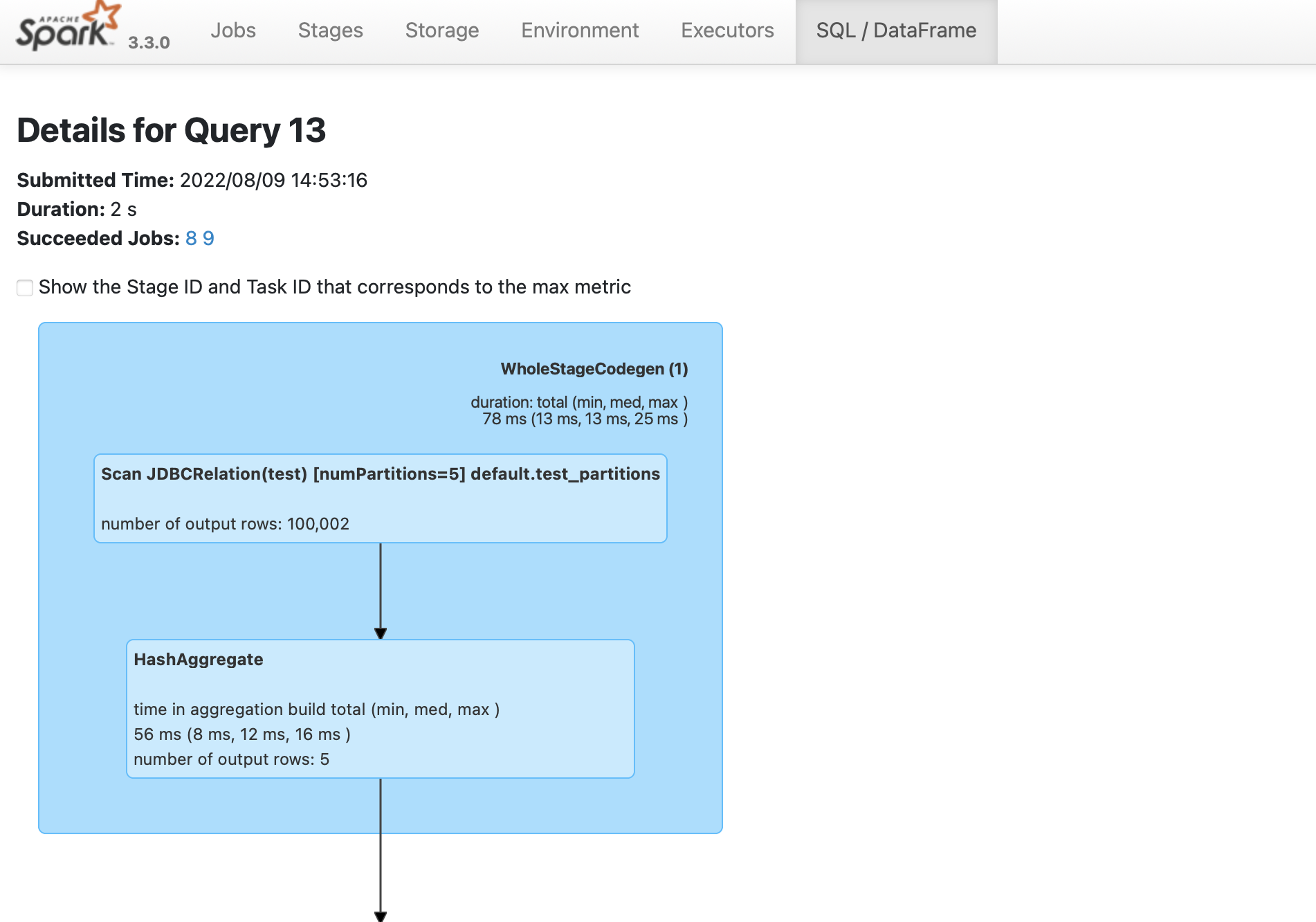Build a Python application using Apache Spark and YugabyteDB
The following tutorial describes how to use Python's Spark API pyspark with YugabyteDB, and perform YSQL queries.
Prerequisites
This tutorial assumes that you have:
- YugabyteDB running. If you are new to YugabyteDB, follow the steps in Quick start.
- Java Development Kit (JDK) 1.8. JDK installers for Linux and macOS can be downloaded from OpenJDK, AdoptOpenJDK, or Azul Systems. Homebrew users on macOS can install using
brew install AdoptOpenJDK/openjdk/adoptopenjdk8. - Apache Spark 3.3.0.
Start Python Spark shell with YugabyteDB driver
From your spark installation directory, use the following command to start pyspark shell, and pass the YugabyteDB driver package with the --packages parameter. The command fetches the YugabyteDB driver from local cache (if present), or installs the driver from maven central.
./bin/pyspark --packages com.yugabyte:jdbc-yugabytedb:42.3.0
The Spark session should be available as follows:
Welcome to
____ __
/ __/__ ___ _____/ /__
_\ \/ _ \/ _ `/ __/ '_/
/__ / .__/\_,_/_/ /_/\_\ version 3.3.0
/_/
Using Python version 3.8.9 (default, Jul 19 2021 09:37:30)
Spark context Web UI available at http://192.168.0.141:4040
Spark context available as 'sc' (master = local[*], app id = local-1658425088632).
SparkSession available as 'spark'.
>>>
Set up the database
Create the database and table you will read and write to as follows:
-
From your YugabyteDB installation directory, use ysqlsh shell to read and write directly to the database as follows:
./bin/ysqlsh -
Create a database
ysql_pysparkand connect to it using the following:yugabyte=# CREATE DATABASE ysql_pyspark; yugabyte=# \c ysql_pyspark;You are now connected to database "ysql_pyspark" as user "yugabyte". ysql_pyspark=# -
Create a table in the
ysql_pysparkdatabase to read and write data through the JDBC connector, and populate it with data as follows:ysql_pyspark=# create table test as select generate_series(1,100000) AS id, random(), ceil(random() * 20);
Set up connectivity with YugabyteDB
From your Spark prompt, set up the connection URL and properties to read and write data through the JDBC connector to YugabyteDB.
>>> jdbcUrl = "jdbc:yugabytedb://localhost:5433/ysql_pyspark"
>>> connectionProperties = {
"user" : "yugabyte",
"password" : "yugabyte",
"driver" : "com.yugabyte.Driver"
}
Store and retrieve data
To read and write data using the JDBC connector, create a DataFrame in one of the following ways:
Use DataFrame APIs
Create a DataFrame for the test table to read data via the JDBC connector using the following:
>>> test_Df = spark.read.jdbc(url=jdbcUrl, table="test", properties=connectionProperties)
Use SQL queries
Alternatively, you can use SQL queries to create a DataFrame which pushes down the queries to YugabyteDB through the JDBC connector to fetch the rows, and create a DataFrame for that result.
>>> test_Df = spark.read.jdbc(url=jdbcUrl, table="(select * from test) test_alias",properties=connectionProperties)
Output the schema of the DataFrame created as follows:
>>> test_Df.printSchema()
root
|-- id: integer (nullable = true)
|-- random: double (nullable = true)
|-- ceil: double (nullable = true)
Read some data from the table using the DataFrame APIs:
>>> test_Df.select("id","ceil").groupBy("ceil").sum("id").limit(10).show()
+--------+---------+
|ceil | sum(id)|
+--------+---------+
| 8.0|248688663|
| 7.0|254438906|
| 18.0|253717793|
| 1.0|253651826|
| 4.0|251144069|
| 11.0|252091080|
| 14.0|244487874|
| 19.0|256220339|
| 3.0|247630466|
| 2.0|249126085|
+--------+---------+
Use spark.sql() API
Another alternative is to use the spark.sql() API to directly execute SQL queries using the following code:
>>> test_Df.createOrReplaceTempView("test")
>>> res_df = spark.sql("select ceil, sum(id) from test group by ceil limit 10")
>>> res_df.show()
The output will be similar to SQL queries.
The following Spark query renames the column of the table test from ceil to round_off in the DataFrame, then creates a new table with the schema of the changed DataFrame, inserts all its data in the new table, and names it as test_copy using the JDBC connector.
>>> spark.table("test").withColumnRenamed("ceil", "round_off").write.jdbc(url=jdbcUrl, table="test_copy", properties=connectionProperties)
Verify that the new table test_copy is created with the changed schema, and all the data from test is copied to it using the following commands from your ysqlsh terminal:
ysql_pyspark=# \dt
List of relations
Schema | Name | Type | Owner
--------+-----------+-------+----------
public | test_copy | table | yugabyte
public | test | table | yugabyte
(2 rows)
ysql_pyspark=# \d test_copy
Table "public.test_copy"
Column | Type | Collation | Nullable | Default
-----------+------------------+-----------+----------+---------
id | integer | | |
random | double precision | | |
round_off | double precision | | |
ysql_pyspark=# SELECT COUNT(*) FROM test_copy;
count
--------
100000
(1 row)
Use the append SaveMode, to append data from test_copy to the test table as follows:
>>> test_copy_Df = spark.read.jdbc(url=jdbcUrl, table="(select * from test_copy) test_copy_alias", properties=connectionProperties)
>>> test_copy_Df.createOrReplaceTempView("test_copy")
>>> spark.table("test_copy").write.mode("append").jdbc(url=jdbcUrl, table="test", properties=connectionProperties)
Verify the changes using ysqlsh:
ysql_pyspark=# SELECT COUNT(*) FROM test;
count
--------
200000
(1 row)
Parallelism
To maintain parallelism while fetching the table content, create a DataFrame for the table test with some specific options as follows:
>>> new_test_df = spark.read.jdbc(url=jdbcUrl, table="test", properties=connectionProperties,numPartitions=5, column="ceil", lowerBound=0, upperBound=20)
>>> new_test_df.createOrReplaceTempView("test")
>>> spark.sql("select sum(ceil) from test where id > 50000").show()
+---------+
|sum(ceil)|
+---------+
|1049414.0|
+---------+
The options used in the example help in breaking down the whole task into numPartitions parallel tasks on the basis of the partitionColumn, with the help of minimum and maximum value of the column; where,
numPartitions- divides the whole task tonumPartitionsparallel tasks.lowerBound- minimum value of thepartitionColumnin a table.upperBound- maximum value of thepartitionColumnin a table.partitionColumn- the column on the basis of which a partition occurs.
Additionally, the following two options help in optimizing the SQL queries executing on this dataframe if those SQL queries consist of some filters or aggregate functions by pushing down those filters and aggregates to the YugabyteDB through the JDBC connector.
pushDownPredicate- optimizes the query by pushing down the filters to YugabyteDB through the JDBC connector.pushDownAggregate- optimizes the query by pushing down the aggregated to YugabyteDB through the JDBC connector.
Verify parallelism
To verify that the Spark job is created, do the following:
-
Navigate to the Spark UI using https://localhost:4040. If your port 4040 is in use, then change the port to the one mentioned when you started the
pysparkshell. -
From the SQL/DataFrame tab, click the last executed SQL statement to see if
numPartitions=5is displayed as shown in the following image: