Slow Queries dashboard
Use the Slow Queries dashboard to analyze statistics of past queries on your YugabyteDB universes. You can use this data for the following:
- Visually identifying slower running database operations.
- Evaluating query execution times over time.
- Discovering potential queries for memory optimization.
All user roles — Super Admin, Admin, and Read-only — are granted permissions to use the Slow Queries dashboard.
Note that slow queries are not available for YCQL.
The following table describes the Slow Queries column values.
| Column | Description |
|---|---|
| Query | The query command. Example: select * from my_keyspace.my_table |
| Database | The YSQL database used by the query. |
| User | The name of role used to access YSQL database. |
| Count | The total number of times this type of query has executed. |
| Total time | The total duration (in milliseconds) this query has taken. |
| Rows | The total number of database table rows returned across all iterations of this query |
| Avg Exec Time | Average or mean execution time (in milliseconds) for this query. |
| Min Exec Time | Minimum execution time (in milliseconds) for this query. |
| Max Exec Time | Maximum execution time (in milliseconds) for this query. |
| Std Dev Time | Standard deviation of execution times for this query. |
| Temp Tables RAM | Memory used by temporary tables generated from query. |
You can use the Slow Queries dashboard as follows:
-
Navigate to the Universes, select your universe, then select Queries > Slow Queries, as per the following illustration:
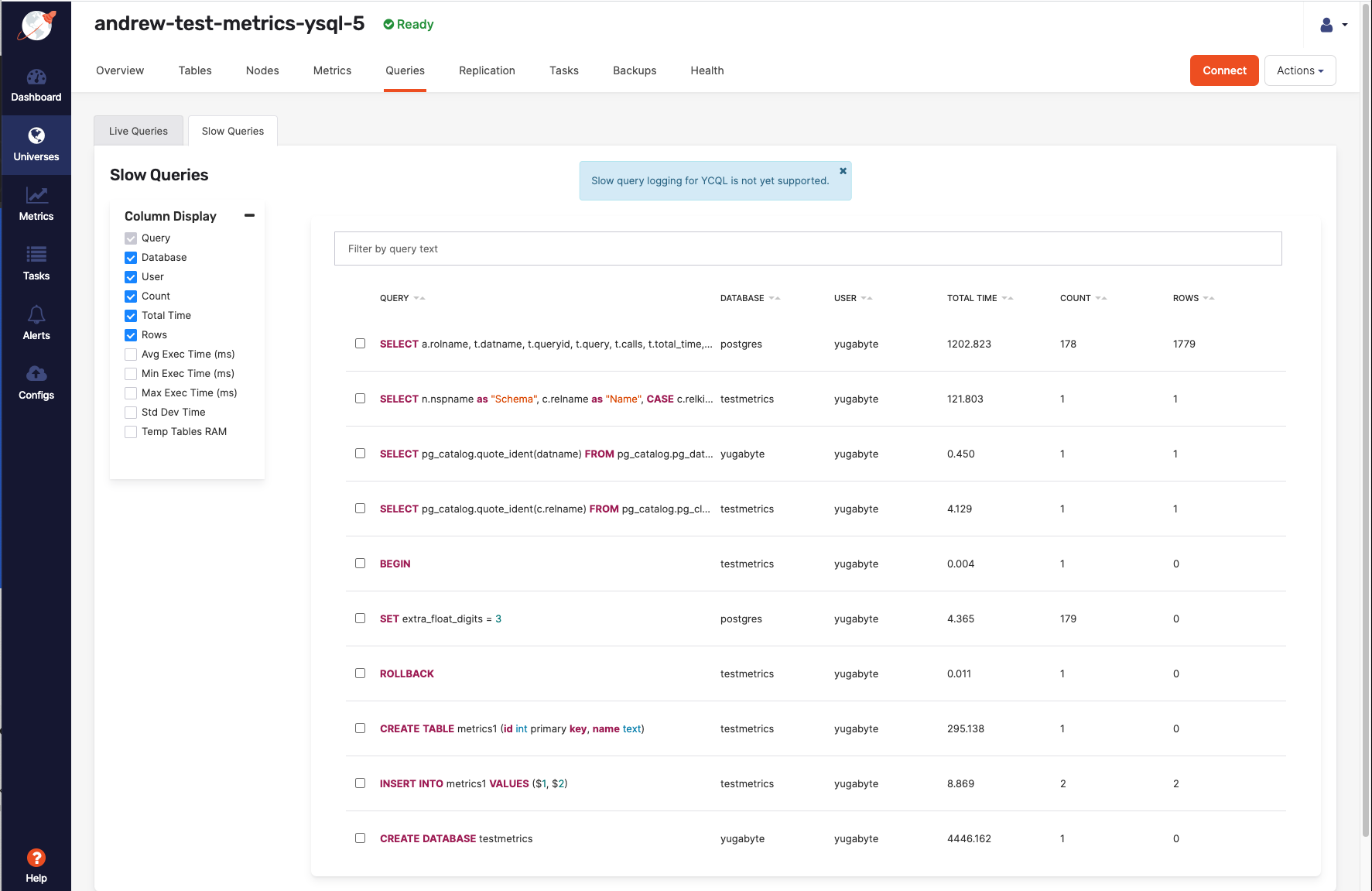
Note that you might need to enable query monitoring for your universe. If enabled, using Column Display allows you to dynamically display specific fields, as per the following illustration:
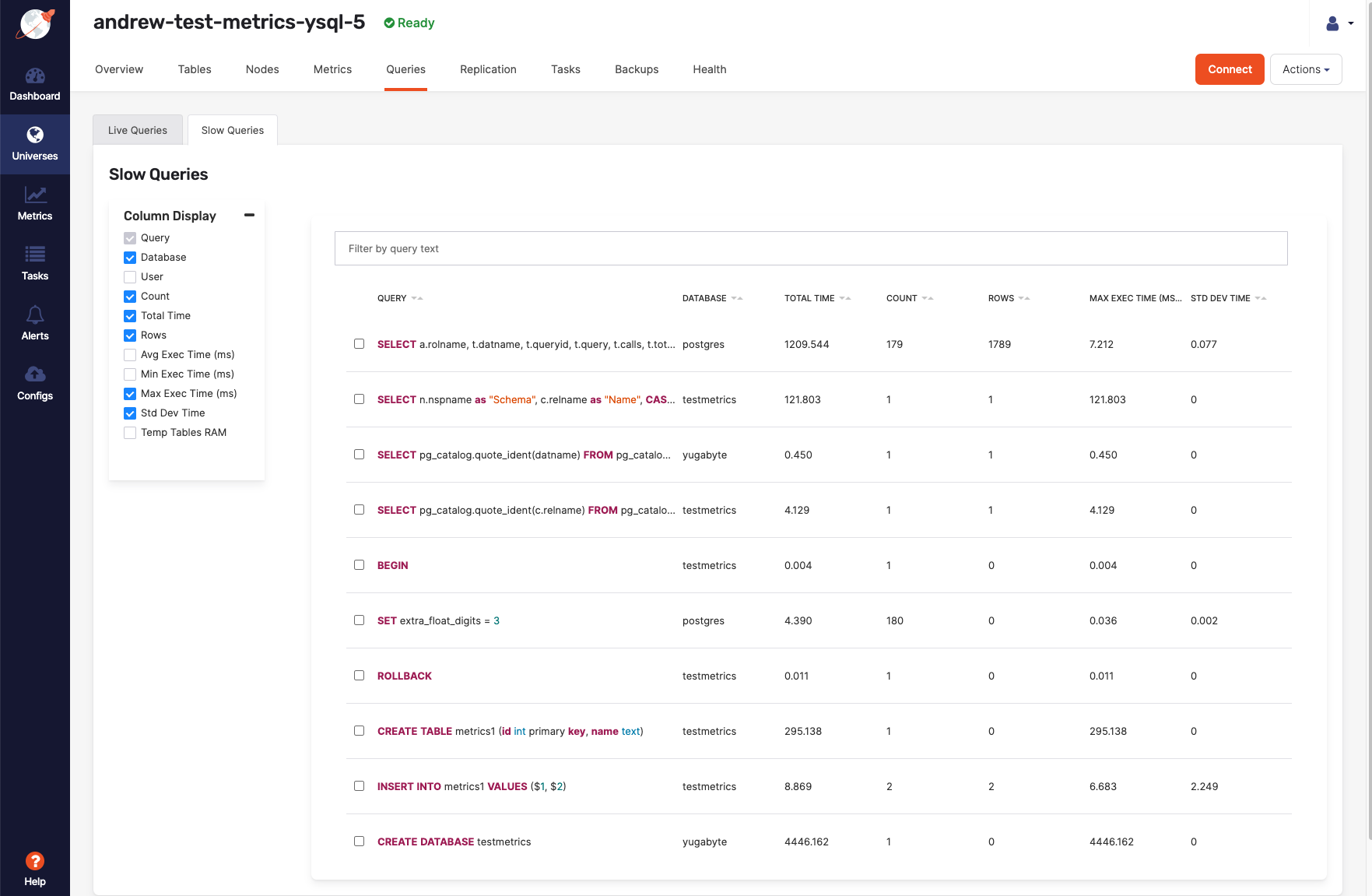
-
Click the filter field to be able to use a query language for filtering data based on certain fields, as per the following illustration:
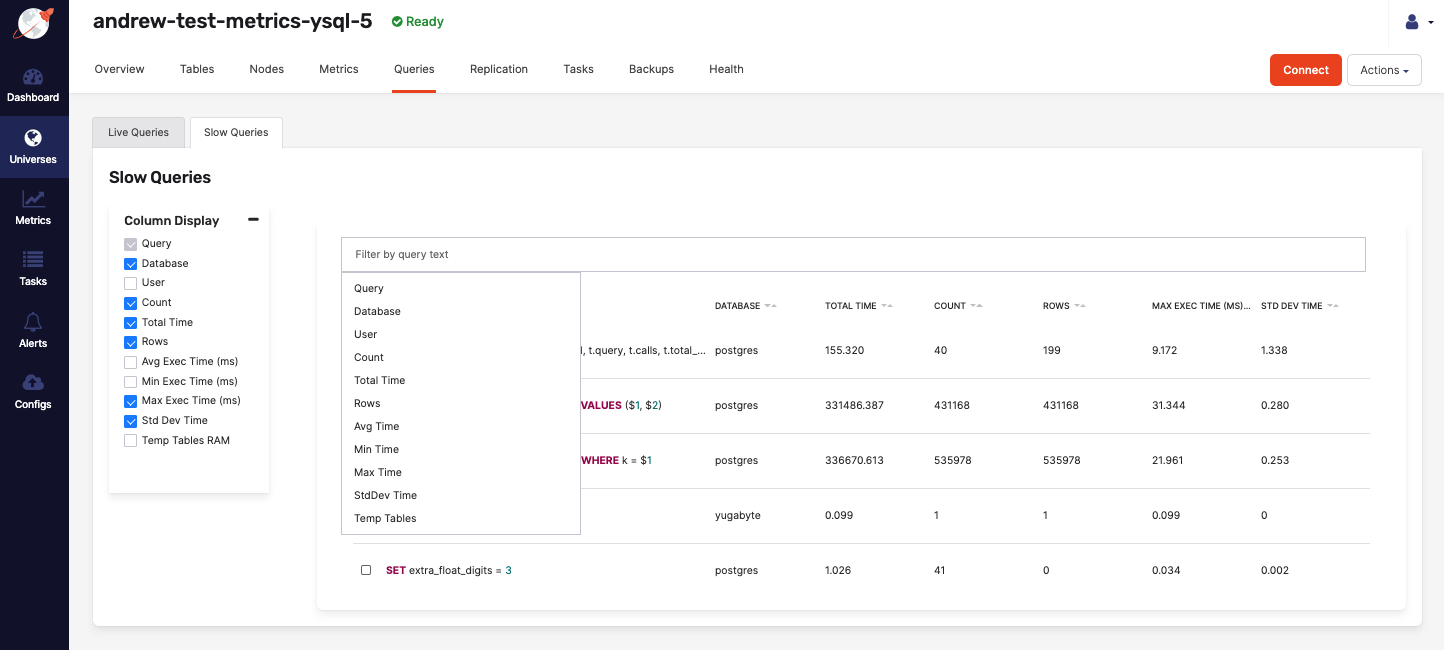
Use filtering for comparisons on numbers columns (
Avg Time) using>,>=,<, and<=to search for values that are greater than, greater than or equal to, less than, and less than or equal to another value (Avg Time: < 30). You can also use the range syntaxn..mto search for values within a range, where the first numbernis the lowest value and the second numbermis the highest value. The range syntax supports tokens like the following:n..*which is equivalent to>= n. Or*..nwhich is the same as<= n. -
Select a row to open a sidebar with a full view of the query statement, along with all the column data, as per the following illustration:
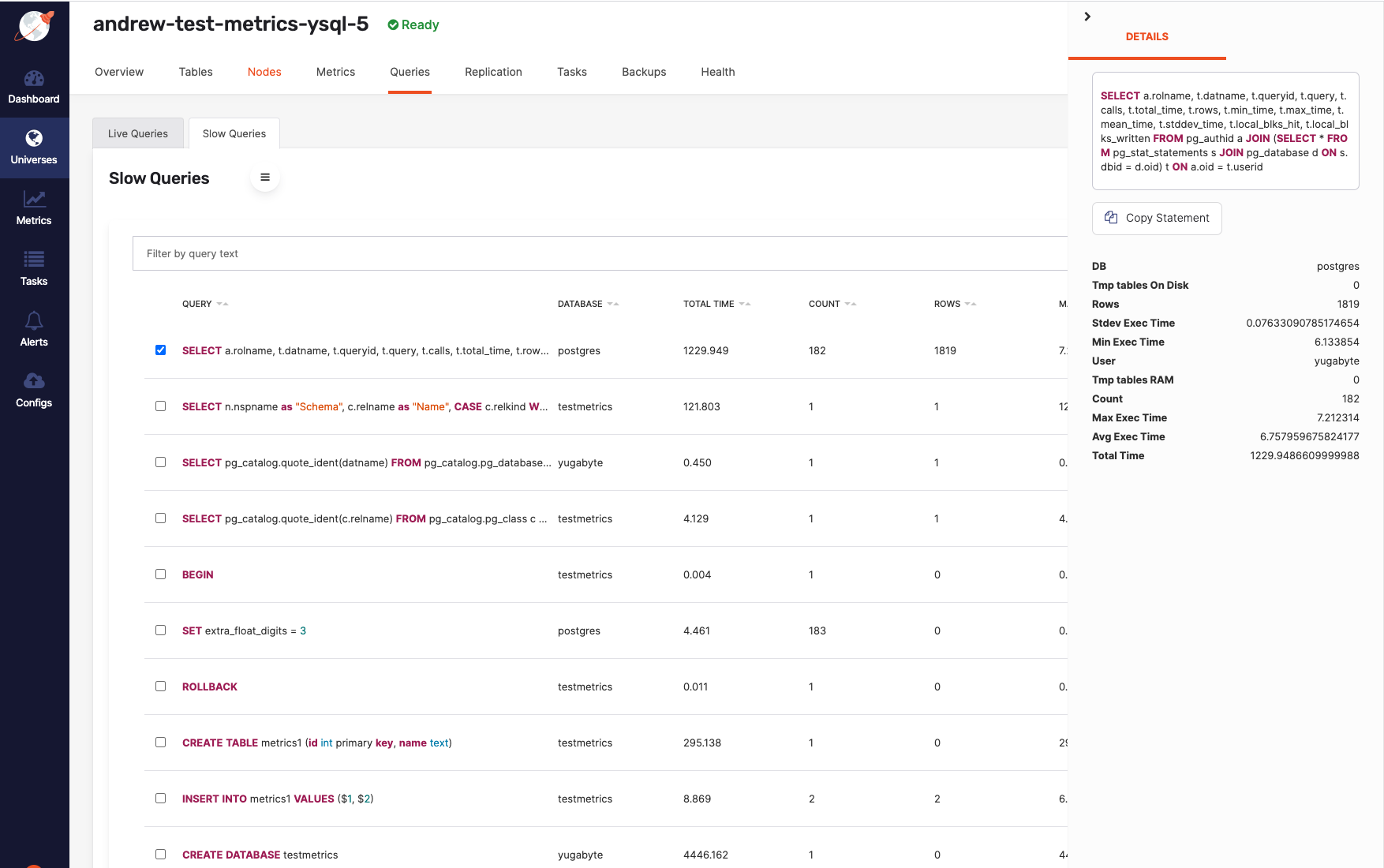
You can find additional prefiltered navigation links from different pages to the Slow Queries page. For example, from the Overview page to the Queries page, when you click the link to Top SQL Statements, as per the folloiwng illustration:
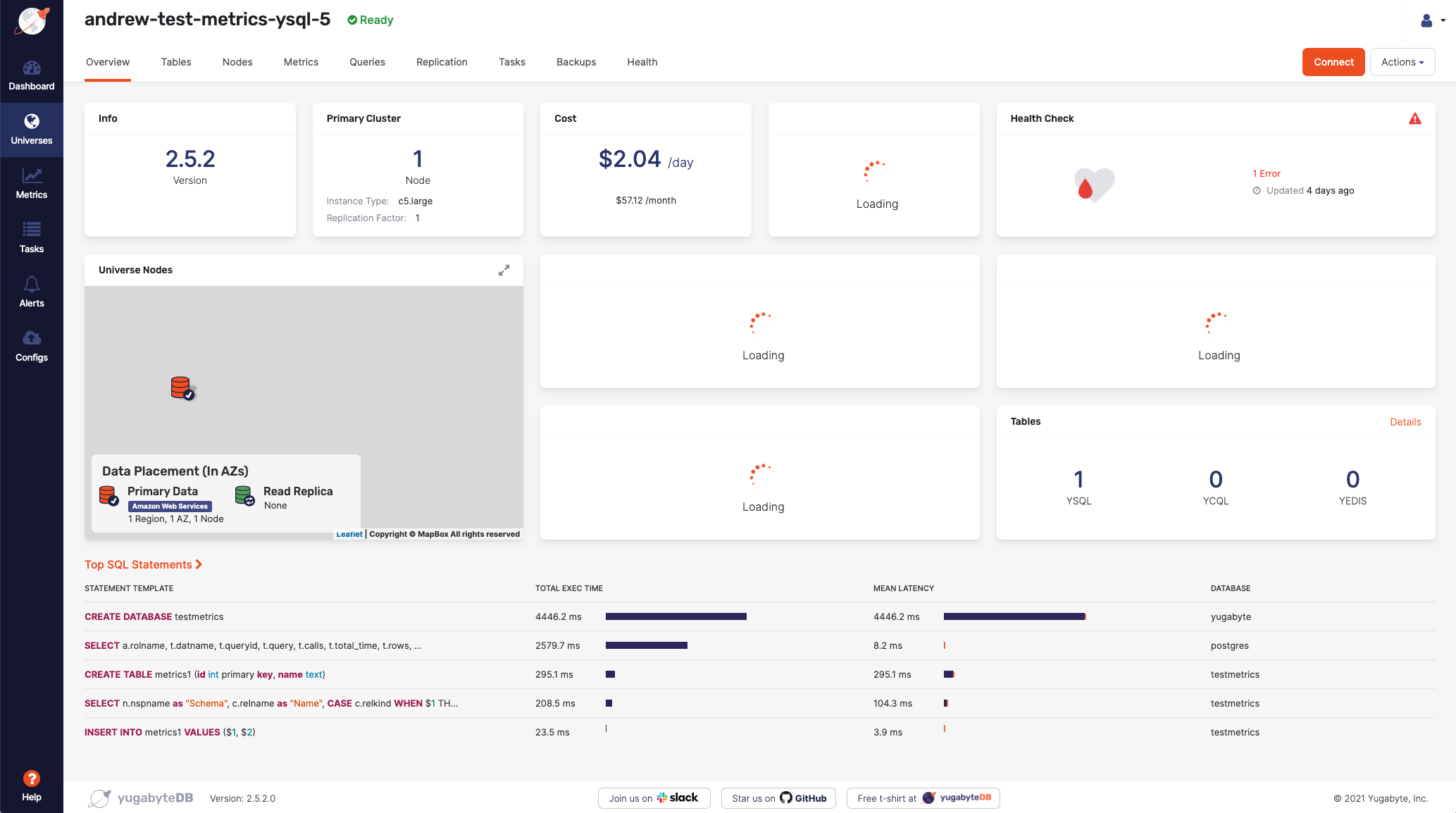
Or, for example, the Nodes page's each node Actions contains a link to the Slow Queries page.