Edit configuration flags
Adding and modifying configuration flags for your YB-Master and YB-TServer nodes in a YugabyteDB universe allows you to resolve issues, improve performance, and customize functionality.
For more information about the available configuration flags, see the following:
Modify configuration flags
You can add and edit configuration flags by opening the universe in the YugabyteDB Anywhere UI and clicking Actions > Edit Flags to open the G-Flags dialog shown in the following illustration:
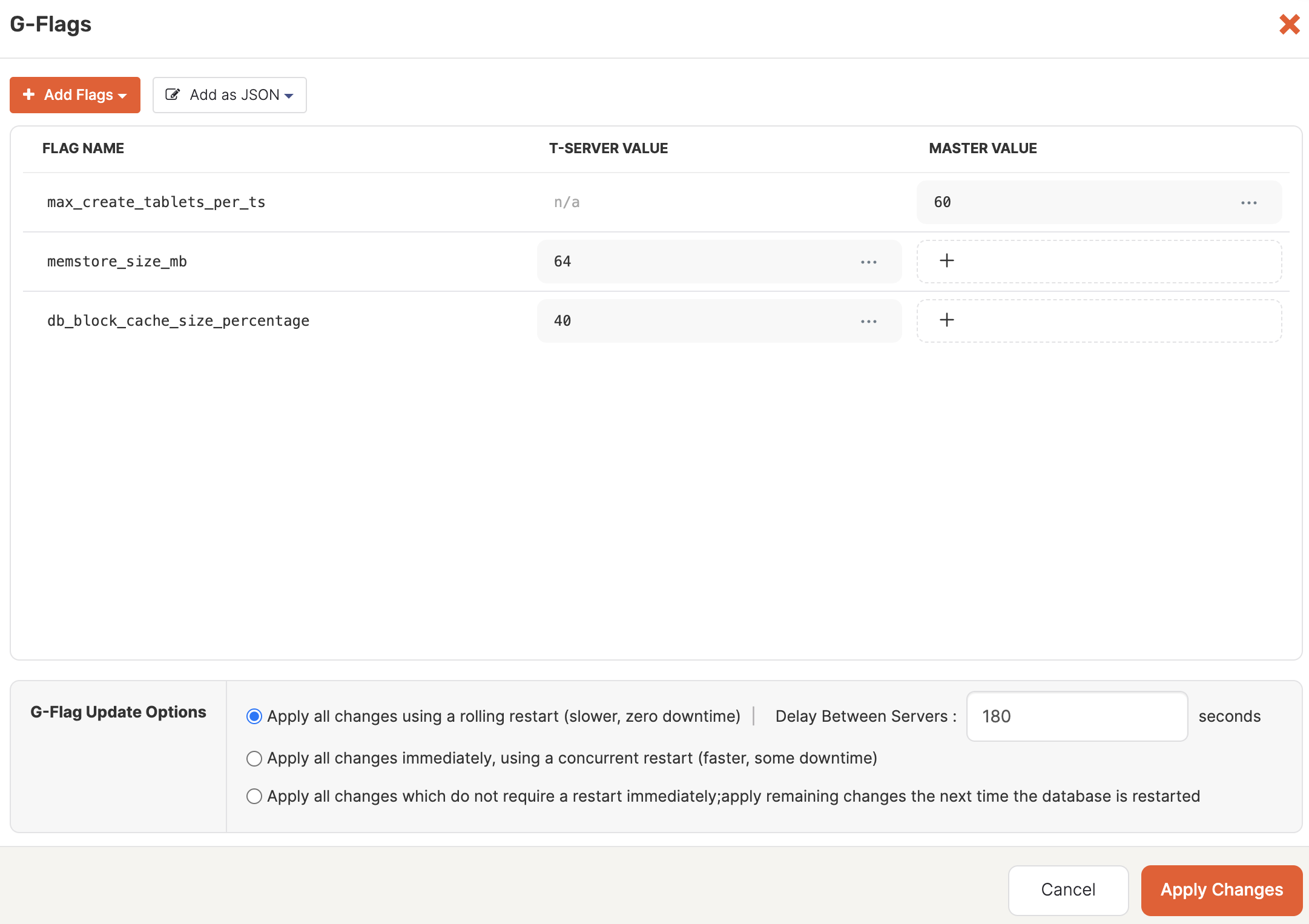
Depending on the flag, the universe may need to be restarted to apply the changes. You can apply changes as follows:
- Immediately using a rolling restart.
- Immediately using a concurrent restart.
- Immediately apply any changes that do not require a restart and wait until the next time the universe is restarted to apply the remaining changes.
Add flags
Click Add Flags > Add to Master to open the Add to Master dialog, then select the flag you want to add to YB-Master and set its value, as per the following illustration:
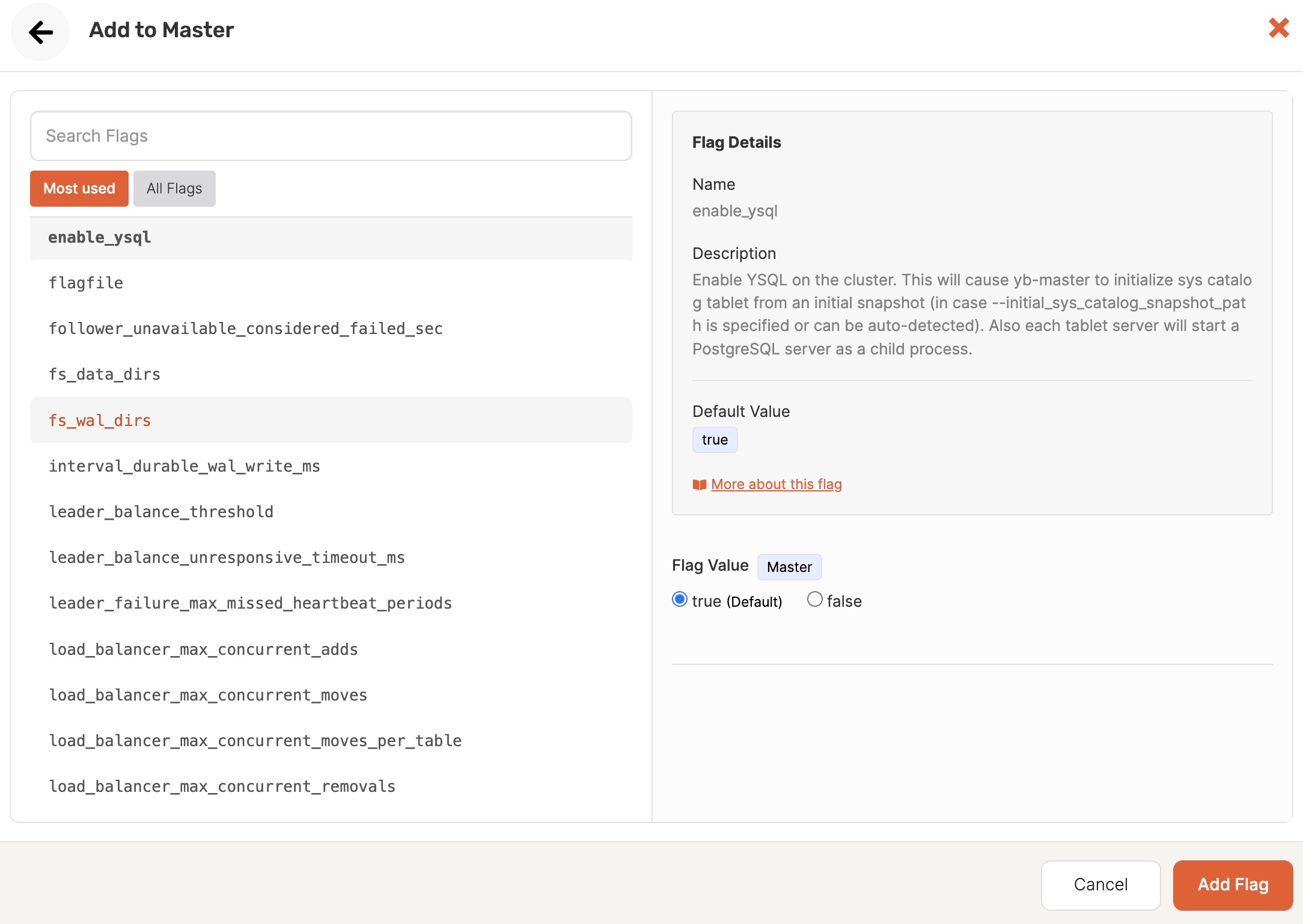
Click Add Flags > Add to T-Server to open the Add to T-Server dialog, then select the flag you want to add to YB-TServer and set its value.
Use Add as JSON > Add to Master and Add as JSON > Add to T-Server to import flags in bulk. The flags must be defined as key-value pairs in a JSON format via the in the Add to T-Server or Add to Master dialog, as per the following illustration:
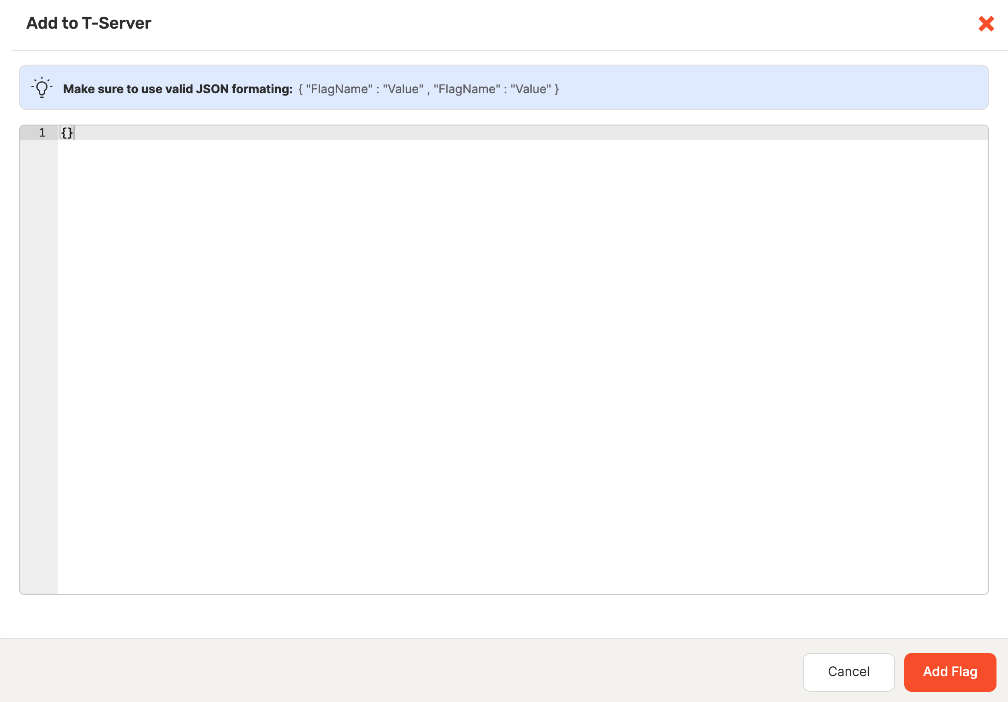
Edit flags
To edit a flag:
-
Find the flag you want to change in the FLAG NAME column.
-
Click the Edit Flag icon for either MASTER VALUE or T-SERVER VALUE to open the Edit Flag Value dialog, as per the following illustration:
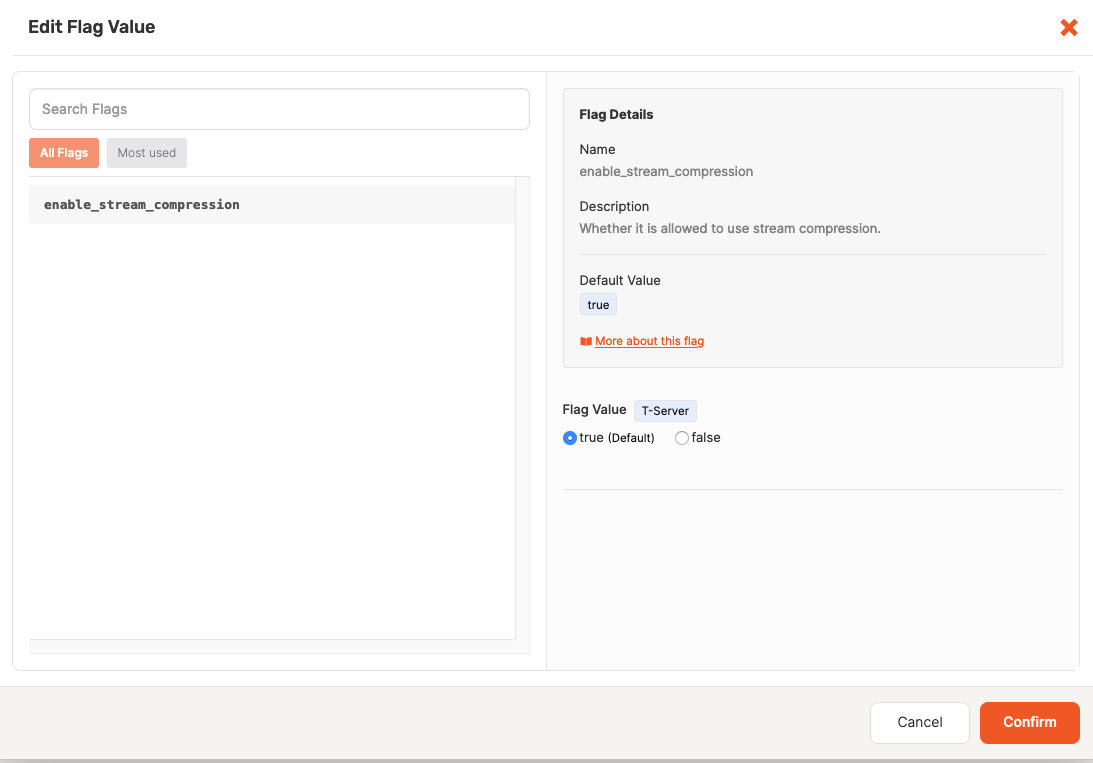
-
Change the value in the Flag Value field and then click Confirm.
To delete the flag's value, click the Remove Flag icon for either MASTER VALUE or T-SERVER VALUE or both.
Add configuration flags
You can add configuration flags when you are creating a new universe, as follows:
- Navigate to either Dashboard or Universes and click Create Universe.
- Complete the required sections of the Create Universe page.
- When you reach G-Flags, perform steps described in Modify configuration flags.