Upgrade YugabyteDB Anywhere using Replicated
You can use Replicated to upgrade your YugabyteDB Anywhere to a newer version.
To start the upgrade, log in to the Replicated Admin Console via https://:8800 and then perform the following:
-
Navigate to Dashboard and click View release history to open Release History, as shown in the following illustration:
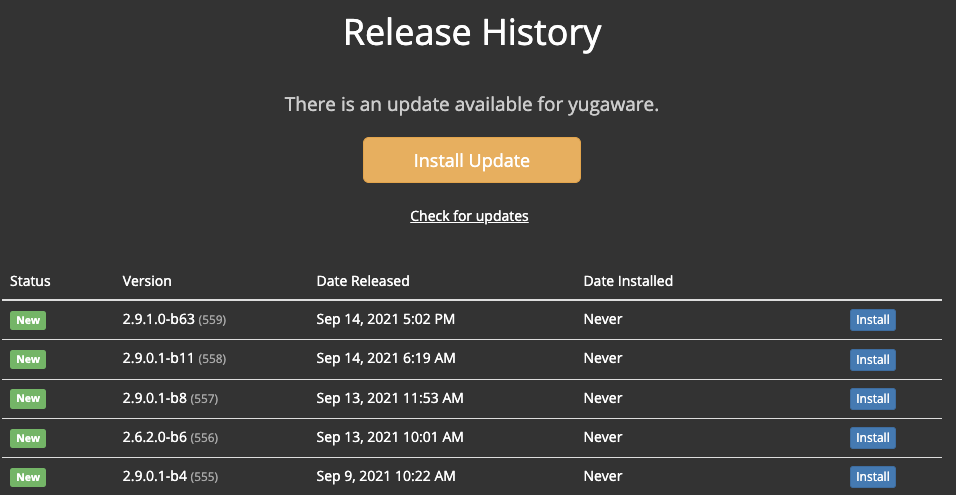
-
Find the required release version and click the corresponding Install.
If the required version is not in the list, click Check for updates to refresh the list of releases available in the channel to which you are subscribed.
If the required release version is in a different channel (for example, you want to upgrade from 2.4.n release family to 2.6.n), start by updating the channel, as follows:
-
Click the gear icon and select View License, as per the following illustration:
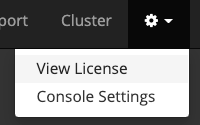
-
In the License view, click change for Release Channel, as per the following illustration:
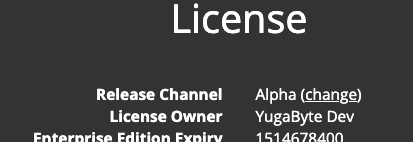
Note that if you do not have permissions to access the new release channel, you should contact Yugabyte Support.
-
Click Sync License.
-
Navigate back to Release History, locate the release you need, and then click the corresponding Install.
If you are performing an upgrade to YugabyteDB Anywhere version 2.14 or later, the process can take some time depending on the amount of data present in YugabyteDB Anywhere.
If you have upgraded YugabyteDB Anywhere to version 2.12 or later and xCluster replication for your universe was set up via yb-admin instead of the UI, follow the instructions provided in Synchronize replication after upgrade.
If you are upgrading a YugabyteDB Anywhere installation with high availability enabled, follow the instructions provided in Upgrade instances.